The ClickShare wallpaper is mainly used to show people how to use the system, but it can also be applied to welcome visitors, or even to spread company information and motivational posters.
You can change the ClickShare wallpaper by 2 methods described below:
You can also refer to the video tutorials embedded in this article for the CS and CSE series and the C and CX series respectively.
1. Changing wallpaper using ClickShare Configurator
- Login to the ClickShare Configurator by surfing to the IP address of your Base Unit, (how to: see KB 2324).
- Go to Personalisation > Wallpaper.
-
Info! The upload file should be a JPEG, PNG (not applicable in CSC-1 and CSM-1 Base Units), BMP, or TIFF.
For CX devices, the upload file should be a JPEG or PNG. Please check below for more details:- CS100/CSE200: Max File Size = 2.5 MiB; Max. number of pixels = 1920 * 1200
- CSE200+: Max File Size = 10 MiB; Max. number of pixelss = 4096 * 2160
- CSE800: Max File Size = 10 MiB; Max. number of pixels = 8196 * 2160
- CX, C and CB Core/Pro: Max File Size = 10 MiB; Max. number of pixels = 4096 * 2160
For best image quality make sure to always use the image of the size of the native resolution of the display.
- Click Save Changes in the upper right corner.
CS and CSE series C and CX series 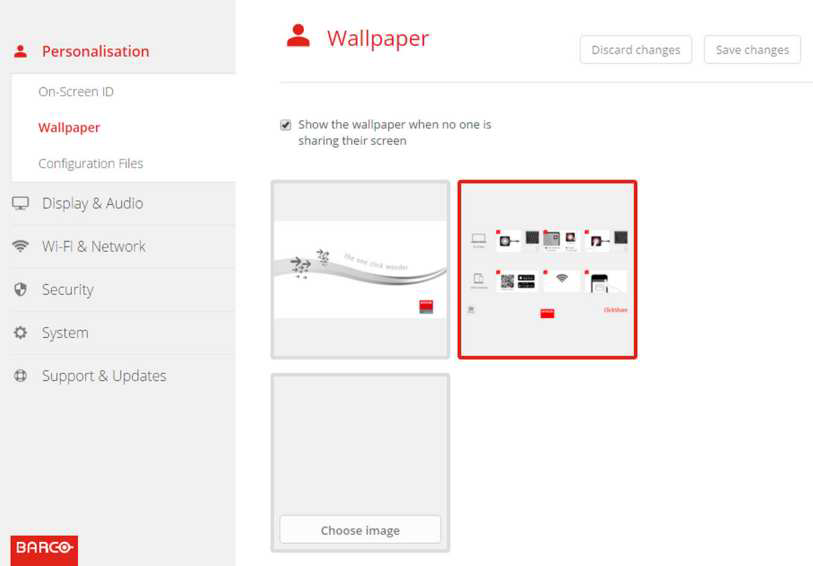
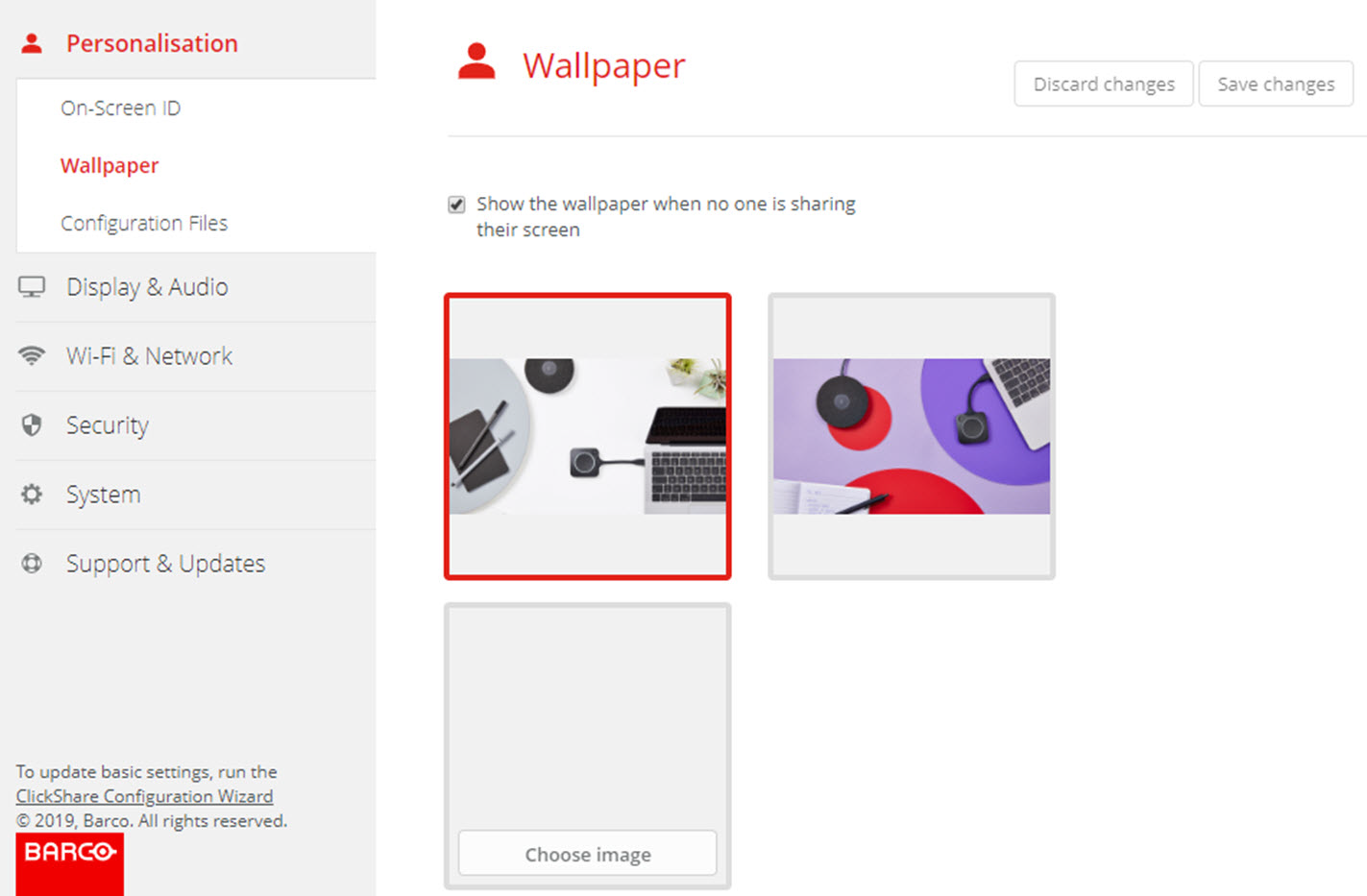
2. Changing wallpaper using XMS Cloud
- Connect to the XMS Cloud and log in with your credentials, (how to: see KB 2534).
- If you have rights to more than one tenant, select the right tenant/company name in which your Base Unit is located.
- In the Devices menu, select a Base Unit and click Edit.
- In the Personalisation menu, click Wallpaper and then click Change Wallpaper.
- Select a wallpaper and click Upload.
Info! For detailed information related to wallpaper such as, download wallpaper, enable/disable wallpaper and upload/remove personalized wallpaper refer to your ClickShare Base Unit installation manual. To download the installation manual (how to: see KB 9362).
| CS and CSE series | C and CX series |
|---|---|


