Once you've installed the ClickShare Desktop App, it will show you the upcoming and ongoing meetings you can join, based on your personal calendar. Depending on the type of meeting and its location information, you'll be able to connect to the meeting room and/or join the conference call linked to the meeting with one click.
Learn more about One Click Join, see KB 3440.
By default, the One-Click Join experience is enabled and the ClickShare Desktop App connects to the Microsoft Outlook client running on your computer to retrieve the relevant meeting information. It does this within the active Windows session and only displays limited meeting information in the App. No meeting information is stored on your computer or processed anywhere else.
Learn more about this in the Barco Product Privacy statement
Enabling and disabling the calendar integration
You can now control the Calendar integration in the settings of the ClickShare Desktop App.
- Open the Settings window
- New GUI:
Open the ClickShare Desktop App, click the hamburger menu and select Settings from the context menu.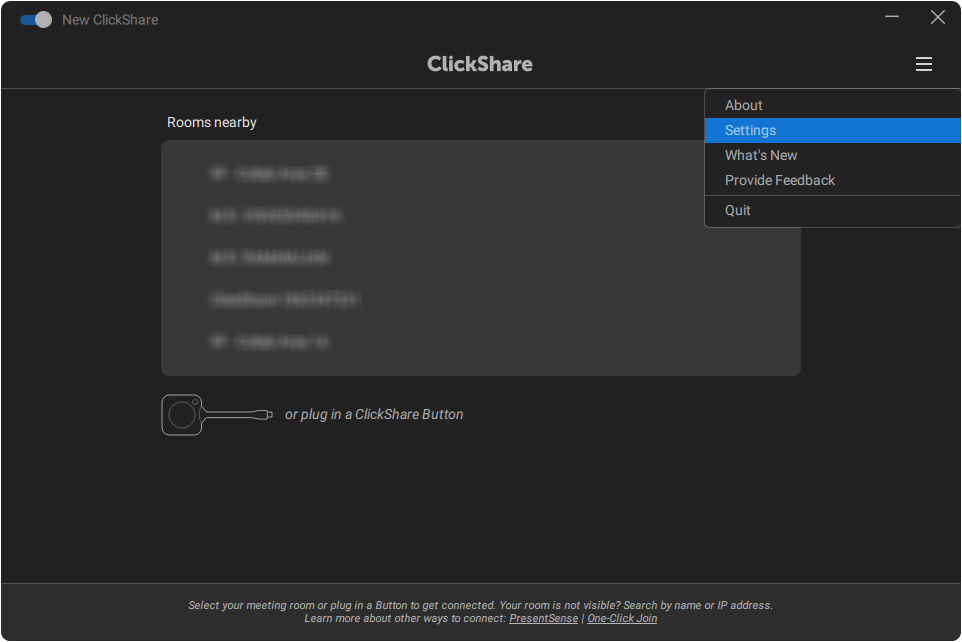
- Old GUI:
a. Open the About window by either right-clicking on the ClickShare Desktop App icon in the Windows System tray and selecting About OR by opening the ClickShare Desktop App, clicking on the hamburger menu and selecting About.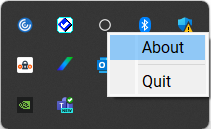
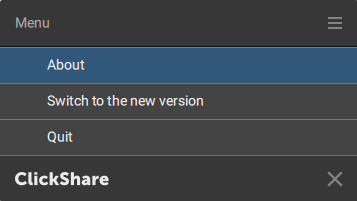
b. Click Settings.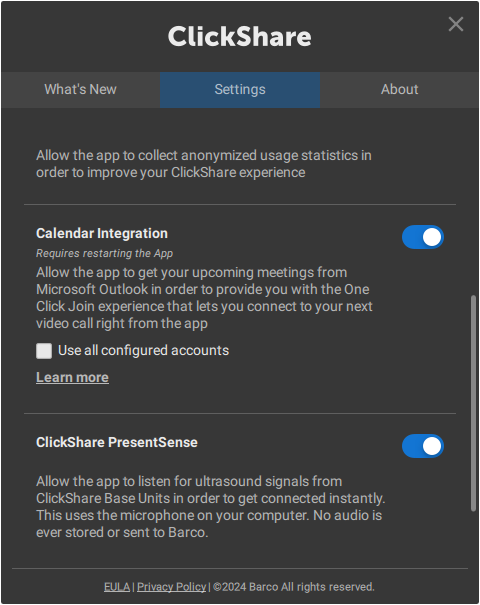
- New GUI:
- Scroll down to navigate to the Calendar integration and move the slider left/right to disable/enable the Calendar Integration.
- New GUI
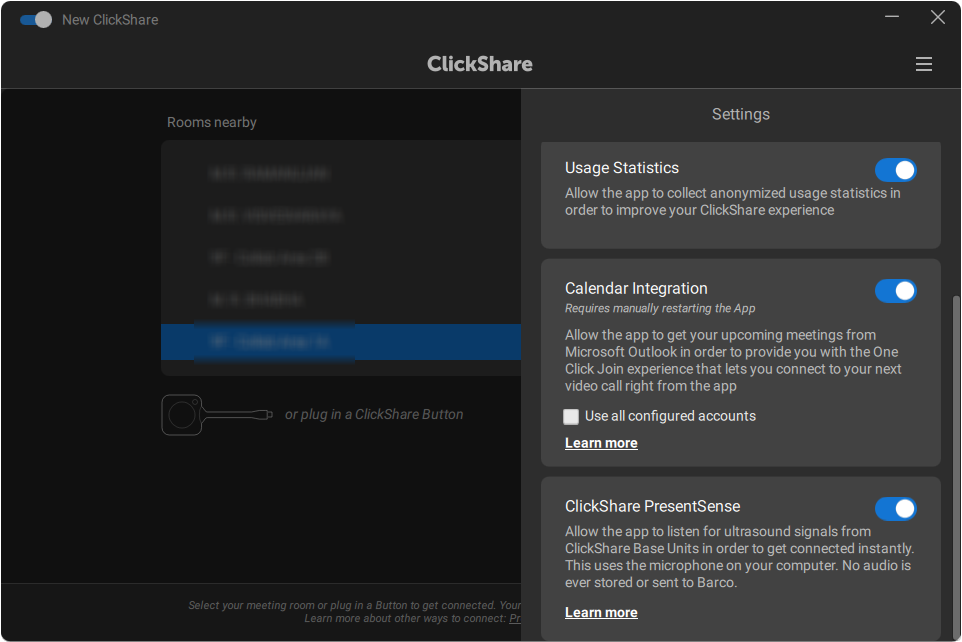
- Old GUI:
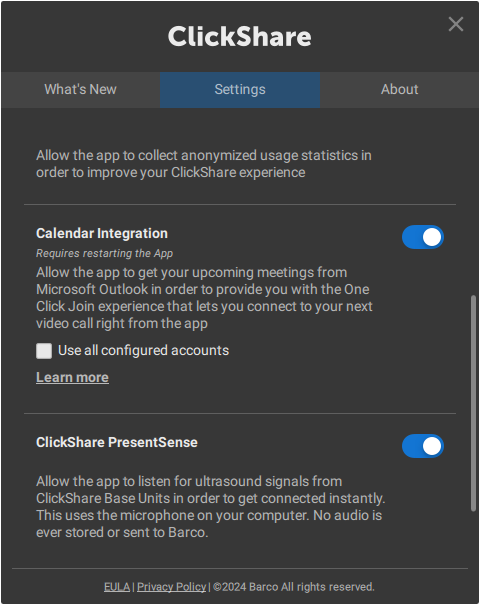
- New GUI
Note: A restart of the ClickShare Desktop App is required after re-enabling the Calendar integration for the One-Click Join experience to be available again. Disabling the Calendar integration will have an immediate effect.
Support more than one email account
By default, the ClickShare Desktop App only reads the default Microsoft Outlook email account.
If your Microsoft Outlook uses more than one email account you can now retrieve all the relevant meeting information by checking the Use all configured accounts checkbox.
Restart your App is needed after you make this change.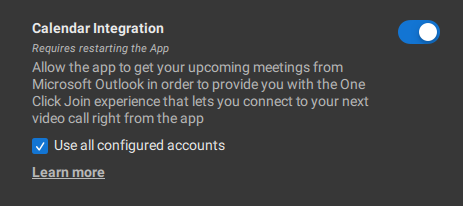
Note: Support for more than one email account (Outlook) is available from version 4.22.0 of the ClickShare Desktop App.


