Information: This Knowledge Base Article is in two languages. For the English version, scroll down to the bottom of this page.
Wie bekomme ich die QAWeb DIN for DIN6868-157 Software unter Windows 10 v1903 zum Starten ohne meine Daten zu verlieren?
Bei einem Update auf Windows 10 v1903, wird eine Windows Funktion aufgerufen, die in den Barco Healthcare-Softwarebibliotheken verwendet wird und diese Funktion hängt die QAWeb DIN Software auf (mehr darüber in KB9556) . Wir empfehlen daher unter Windows 10 v 1903 ein Update auf QAWeb Agent 1.13.19 und QAWeb DIN 1.2.8 und höher um die Monitore weiter auf Medizinische Standards und DIN 6868-157 zu prüfen.
Bei ältere Versionen von QAWeb DIN (<1.2.6) und Windows 10 v 1903 startet die Software nicht mehr und ein Update auf QAWeb for DIN 1.2.8 (oder höher) ist notwendig.
Zwei mögliche Szenarien könnten vorkommen:
Szenario 1: Update funktioniert einwandfrei
Das Update passiert wie folgt:
- QAWeb DIN über die Windows Programme deinstallieren.
- Vergewissern Sie sich dass in C:\Programfiles x86\ kein Barco und kein QAWeb DIN Ordner sich befinden
- Laden Sie die aktuellste QAWeb for DIN Version auf unserer Barco Webseite herunter (https://www.barco.com/en/support/qaweb-for-din)
- Entpacken und installieren Sie die neue DIN Software auf ihren Arbeitsplatz
- Starten Sie die Software, der bestandene Status ist vorhanden, die Tägliche Konstanzprüfung startet und die Protokolle sind verfügbar. Alles ist in Ordnung, das Update ist gut verlaufen.
Szenario 2: Update hängt oder DIN GUI startet überhaupt nicht
- QAWeb DIN über die Windows Programme deinstallieren.
- Vergewissern Sie sich dass in C:\Programfiles x86\ kein Barco und kein QAWeb DIN Ordner sich befinden
- Laden Sie die aktuellste QAWeb for DIN Version herunter und entpacken und installieren Sie sie
- Die DIN Software hängt beim Starten (siehe Bild unten)
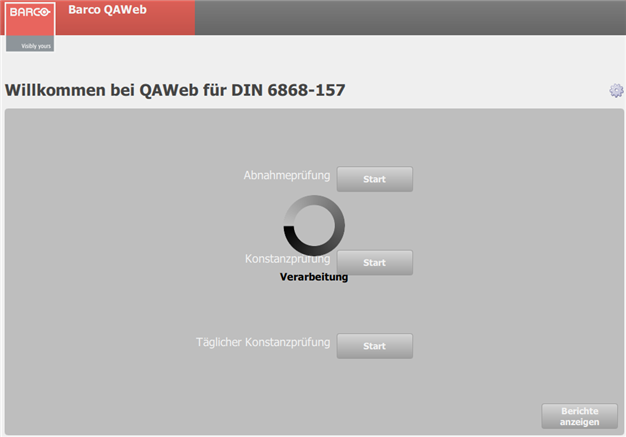
Problemursache:
Die Ursache liegt an Daten der vorherigen QAWeb DIN 1.2.x Software Version die beim Update auf die neuste QAWeb DIN Version noch auf dem System vorhanden sind und den Start der neuen Software beeinflußt.
Wie bekomme ich die QAWeb DIN for DIN6868-157 Software unter Windows 10 v1903 zum Starten ohne meine Daten zu verlieren?
- Wiederherstellen Sie eine Sicherungskopie der Datei C:\ProgramData\Barco\QAWeb For DIN 6868-157\ wie folgt:
- Bei der aktualisierten QAWeb DIN Software, beenden Sie den QAWeb Service und QAWeb Session Manager Dienst im Windows Task Manager
- Kopieren Sie die C:\ProgramData\Barco\QAWeb For DIN 6868-157\ in C:\Dokumente und benennen Sie diese Sicherungskopie in C:\Dokumente mit QAWeb For DIN-6868-157_Backup
- Laden Sie die aktuellste QAWeb For DIN Software auf unserer Barco Webseite herunter. Entpacken und Installieren Sie diese Datei auf dem Arbeitsplatz.
- Ersetzen Sie die Sicherungskopie aus C:\Dokumente mit QAWeb For DIN-6868-157_Backup in C:\ProgramData\Barco\QAWeb For DIN 6868-157\ und benennen Sie die Sicherungskopie in ihrem Original Namen zurück C:\ProgramData\Barco\QAWeb For DIN 6868-157\
- Starten Sie die zwei Dienste nochmal in C:\Program Files (x86)\Barco\QAWeb for DIN 6868-157\bin
- Starten Sie QAWeb DIN Software aus dem Barco Ordner die sich in der Windows Startleiste befindet.
- Wenn keine Sicherung verfügbar ist und die Daten aus früheren Läufen nicht benötigt sind:
- Bei der aktualisierten QAWeb DIN Software, beenden Sie den QAWeb Service und QAWeb Session Manager Dienst im Task Manager
- Benennen Sie die Datei data.db in C:\ProgramData\Barco\QAWeb For DIN 6868-157\appdata um
- Starten Sie die Dienste nochmal in C:\Program Files (x86)\Barco\QAWeb for DIN 6868-157\bin
- Starten Sie QAWeb DIN Software aus dem Barco Ordner die sich in der Windows Startleiste befindet. QAWeb DIN müsste jetzt wieder starten, jedoch ist eine neue Abnahme fällig
- Wenn keine Sicherung verfügbar ist und der Benutzer die Daten benötigt:
- Bei der aktualisierten QAWeb DIN Software, beenden Sie den QAWeb Service und QAWeb Session Manager Dienst im Task Manager
- Bitte komprimieren und senden Sie die vollständige Datei C:\ProgramData\Barco\QAWeb for DIN 6868-157 an den Barco-Kundendienst (mehr Infos hier, KB6024 ).
- Wir werden die Daten so weit wie möglich wiederherstellen und Ihnen zurückschicken.
- Starten Sie die Dienste nochmal in C:\Program Files (x86)\Barco\QAWeb for DIN 6868-157\bin
- Starten Sie QAWeb DIN aus dem Barco Ordner der sich in der Windows Startleiste befindet
English Version
How do I start QAWeb for DIN 6868-157 in Windows 10 v 1903 without losing my data?
For older versions of QAWeb DIN (<1.2.6) and Windows 10 v1903 the software does not start anymore and an update to QAWeb for DIN 1.2.6 (or higher) is necessary.
Two possible scenarios could occur:
Scenario 1: Update works fine
The update happens as follows:
- Uninstall QAWeb DIN via the Windows programs.
- Make sure that there is no Barco and no QAWeb DIN folder in C:\Program Files x86\
- The latest QAWeb for DIN version is downloaded from our Barco website (https://www.barco.com/en/support/qaweb-for-din)
- Unpack and install the DIN software on your workstation
- Start the software, the QA Status is already set to "Pass", the daily consistency check starts and the test reports are available. Everything is fine, the update went well.
Scenario 2: Update hangs or DIN GUI doesn't start
- Uninstall QAWeb DIN via the Windows programs.
- Make sure that there is no Barco and no QAWeb DIN folder in C:\Program Files x86\
- The latest QAWeb for DIN version has been downloaded, unpacked and installed
- The DIN software hangs when starting (see picture below)
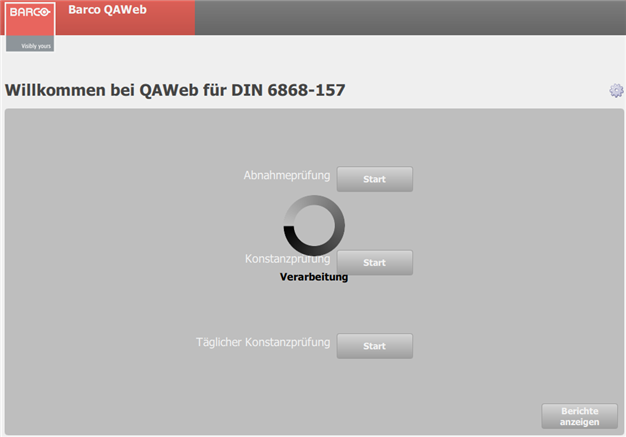
Problem Cause:
The reason is based on the data of the previous QAWeb DIN 1.2.x software version which is still available on the system during the update to the latest QAWeb DIN version and which influences the start of the new software.
How do I get the QAWeb DIN for DIN6868-157 software under Windows 10 v1903 to start without losing my data?
- Restore a backup copy of the file C:\ProgramData\Barco\QAWeb For DIN 6868-157\ as follows:
- In the updated QAWeb DIN software, in the Windows Task Manager, close the QAWeb service and QAWeb Session Manager service
- Copy the C:\ProgramData\Barco\QAWeb For DIN 6868-157 to C:\Documents and rename this backup to C: \Documents with QAWeb For DIN-6868-157_Backup
- Download the latest QAWeb For DIN software from our Barco website. Unpack and install this file on the workstation
- Replace the backup copy from C:\Documents\QAWeb For DIN-6868-157_Backup in C:\ ProgramData\Barco\QAWeb For DIN 6868-157 and rename the backup copy to its original name C:\ProgramData\Barco\QAWeb For DIN 6868-157
- Restart both services in C:\Program Files(x86)\Barco\QAWeb for DIN 6868-157\bin
- Start QAWeb DIN Software from the Barco folder located in the Windows Start menu.
- If no backup is available and the data from the previous version are not needed:
- In the updated QAWeb DIN software, in the Windows Task Manager, close the QAWeb service and QAWeb Session Manager service
- Rename the file data.db in C:\ProgramData\Barco\QAWeb For DIN 6868-157\appdata
- Restart both services in C:\Program Files(x86)\Barco\QAWeb for DIN 6868-157\bin
- Restart QAWeb DIN, it should start again, but a new acceptance is due
- If no backup is available and the user needs the data:
- In the updated QAWeb DIN software, in the Windows Task Manager, close the QAWeb service and QAWeb Session Manager service
- Please zip and send the complete file C:\ProgramData\Barco\QAWeb For DIN 6868-157 to Barco Customer Service Support (more info here, KB6024 ).
- We will recover the data as much as possible and send it back to you.
- Restart both services in C:\Program Files(x86)\Barco\QAWeb for DIN 6868-157\bin


