QAWeb calibration or test results can be viewed in a readable format in two ways:
1. Centrally, via QAWeb Server
- Sign-in to the QAWeb server and go to the department for which you need the report
- Click 'Reports' in the left-hand menu
- Click on 'Show' next to 'Test Report'
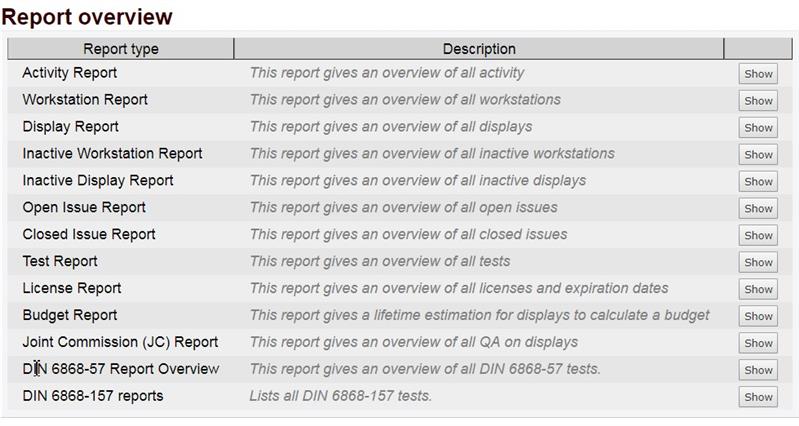
- You can export the report to PDF or Excel
2. Locally, via the QAWeb Agent
- Open the QAWeb Agent on the workstation
- Click 'Change user' at the top of the window and log in as 'advanced' user (see linked [KB855] for the login information)
- Click on 'Status' and see the test report by clicking on 'Info' next to the test for which you wish to see the test report.
- Alternatively, you can also click 'View the history of all actions on this workstation' link which will show you a table of all actions which were performed on this workstation.
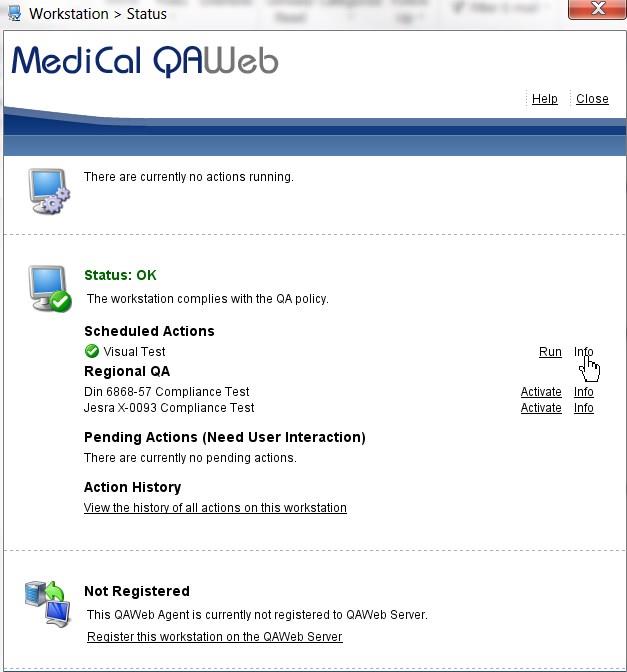
- You can export the report to PDF


