ClickShare Conference enables you to use the room peripherals (camera, microphone, speaker, and speakerphone) wireless on your device allowing you to Bring Your Own Meeting - independent of the video conferencing tool used by the user.
To use ClickShare Conference, plug in a ClickShare Button that supports the Conferencing functionality and allows you to connect with the CX-20, CX-30, or CX-50 Base Unit. By using the ClickShare Button we ensure low latency audio and video is available for your video conference, thus ensuring a smooth experience and making people click. This experience can not be guaranteed over the network or by using only the ClickShare Desktop App
Notification when connecting to a ClickShare Conference enabled meeting room
When connected to a meeting room using the ClickShare Desktop App that is enabled for use with ClickShare Conference you might receive a notification upon connection, notifying you that a ClickShare Button is required to use the wireless conferencing capability. This notification will only be shown the first 5 times you connect with the ClickShare Desktop App to a wireless conferencing-enabled meeting room. The notification can be dismissed by clicking the button OK, Got it.
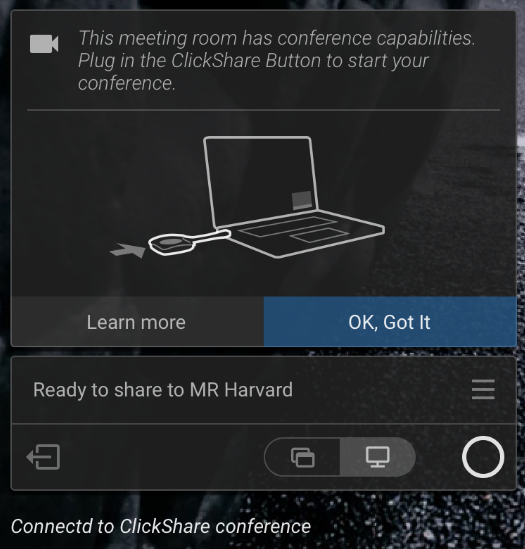
Limitations when not using the ClickShare Button to connect
When connected using the ClickShare Desktop App (version below 4.15), without the ClickShare Button plugged in, your experience is limited to the collaboration capabilities available on ClickShare. You will not be able to use the room camera, room speakers, microphone, or speakerphone for wireless conferencing until a ClickShare Button is plugged in.
App-based conferencing
See Introducing App-based Conferencing.
From ClickShare Desktop App version 4.15 onwards, it is now possible to have App-based conferencing. Currently only available for Windows 10.
App-based Conferencing requires ClickShare Desktop App (version 4.15 or higher) installed through the MSI installer, with the App-based Conferencing feature enabled.
Additionally, it requires a ClickShare Conference (CX-20, CX-30, CX-50) Base Unit with firmware 2.8 or higher.
How-to tutorials
A series of KB articles are available showing you how to set up, use, and troubleshoot ClickShare Conference.
- How to set up your ClickShare Conference and ClickShare Present for the first time?
- How to select the ClickShare Conference peripherals in your UC&C tool
- How to use ClickShare Conference with Microsoft Teams - Wireless Conferencing System?
- How to use ClickShare Conference with Webex - Wireless Conferencing System
- How to use ClickShare Conference with Zoom - Wireless Conferencing System
- Troubleshooting a ClickShare Conference setup
- Testing ClickShare Conference peripheral functionality in Windows
- One-Click Join experience with the ClickShare Desktop App
- Introduction of Calendar integration in ClickShare
- Sharing the meeting room display in your video call
- Walk in and connect with ClickShare PresentSense
- How to use ClickShare CX and C series on MacOS Big Sur


