When you're hosting a hybrid meeting and want to share the content of the meeting room display with the remote participants, you can now do so with one click.
How to share the room display
As long as you're connected to a ClickShare Conference Base Unit, whether by having a Button pugged in or through the ClickShare App, you can start sharing the meeting room display immediately from the video conferencing app you're using.
Simply go to the sharing function (1), and you'll see Room Display - <Meeting room name> (2) in the list of application windows you can share.
In Microsoft Teams, this looks like this:
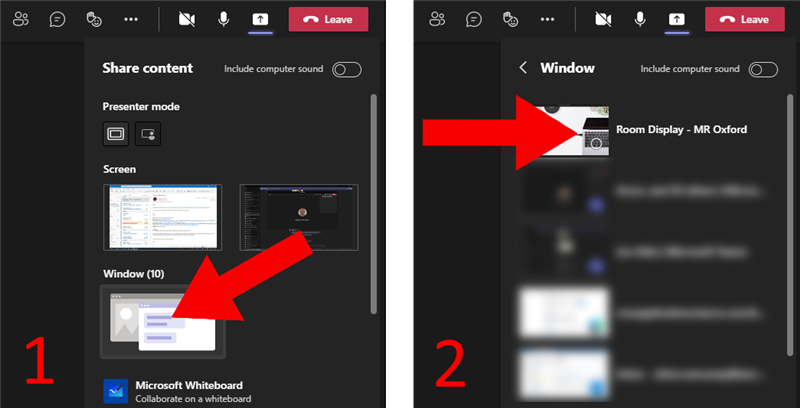
In Zoom, this looks like this:

This is the quickest way to start sharing the room display remotely. Of course, the existing method of opening the Room Display through the App menu and sharing the window is still possible.
Privacy and security
As soon as the Room Display window is visible, whether on a device in the room or for a remote participant, an indicator will appear on the status bar of the meeting room screen. This way no one can view or share the content being shown on the meeting room display without it being visible to everyone in the room.



