Do I have local administrator rights?
In the ever-changing landscape of Windows and Security measures, it can be difficult at times to understand user rights and permissions and how it can affect the installation of software.
User rights grant specific privileges and sign-in rights to users and groups in your computing environment. Administrators can assign specific rights to group accounts or to individual user accounts. These rights authorize users to perform specific actions, such as signing in to a system interactively or backing up files and directories.
User rights are different from permissions because user rights apply to user accounts, and permissions are associated with objects (like files and folders). Although user rights can apply to individual user accounts, user rights are best administered on a group account basis. There is no support in the access control user interface to grant user rights. However, user rights assignment can be administered through Local Security Settings.
Before you can make system-wide changes to the system, such as install Barco drivers and software, you’ll need to log into Windows as a user with correct user rights and permissions.
A domain user account is a little difficult to verify user rights and permissions, as they are usually assigned to groups in the Active Directory. It is best you contact your IT administrator and ask them to verify your user account has full rights and permissions to install software on the workstation.
However, Local user accounts are easy to find out if it is an Administrator account:
Here’s how to quickly check if a local user account is an administrator in Windows OS:
Method 1: Check for administrator rights in Control Panel
1. Open Control Panel, and then go to User Accounts > User Accounts.
2. Now you will see your current logged-on user account display on the right side. If your account has administrator rights, you can see the word "Administrator" under your account name.
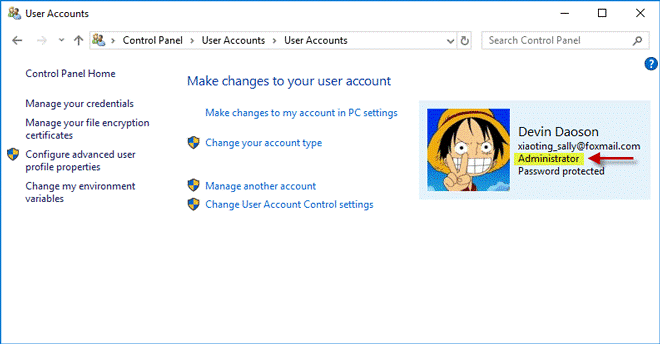
Method 2: Check for administrator rights in Settings
1. Open Settings using Win + I key, and then go to Accounts > Your info.
2. Now you can see your current signed-in user account. If you are using an administrator account, you can see an "Administrator" word under your user name.
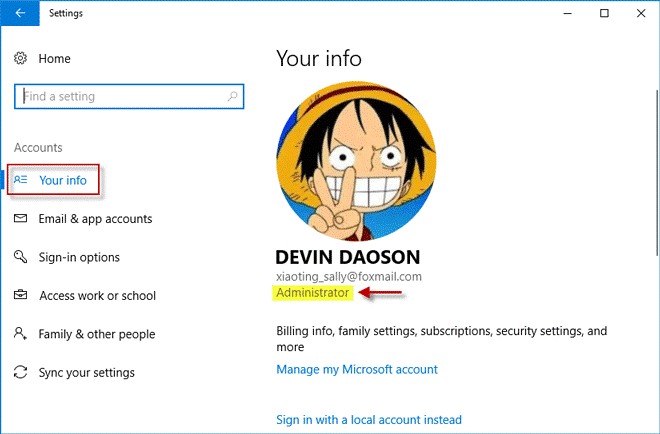
If you are not listed as an administrator, chances are you do not have the full rights and permissions to install software.
Please contact your IT administrator for further assistance to apply these rights and permissions.
Sources:
https://docs.microsoft.com/en-us/windows/security/identity-protection/access-control/access-control
https://www.isumsoft.com/windows-10/how-to-check-if-i-have-administrator-rights-windows-10.html


