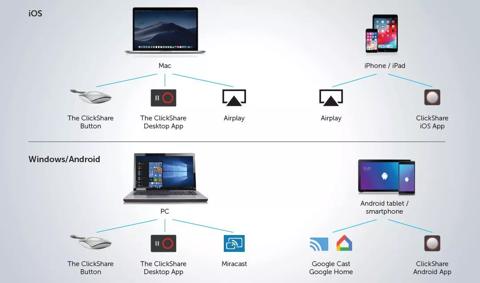Wstecz
- Monitory typu „wszystko w jednym”
- Ekrany do obrazowania piersi
- Ekrany do przeglądów klinicznych
- Niestandardowe rozwiązania medyczne
- Ekrany stomatologiczne
- Cyfrowe ekrany dla oddziałów patologii
- Oprogramowanie dla służby zdrowia
- Kontrolery wyświetlaczy medycznych
- Ekrany radiologiczne
- Ekrany chirurgiczne