There are 3 ways to reset the ClickShare device to default settings:
Restoring to factory defaults will require re-pairing of the Buttons used with that Base Unit (how to: KB 5924). If you do not pair, an error message will show up when plugging the Button into the laptop.
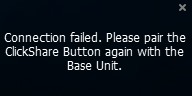
Using ClickShare Configurator
- Log in to the ClickShare Configurator (how to: see KB 2324).
- Click Support & Updates → Troubleshoot.
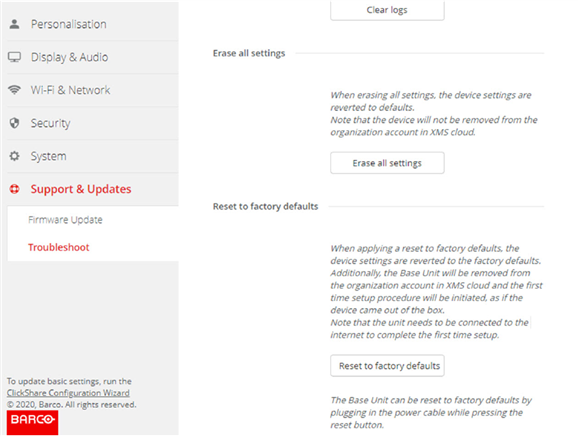
Example: Factory reset CX Base Unit
- Click Reset to factory defaults.
The following message is displayed: This action will remove all settings of the Base Unit and replace them with the default settings. Are you sure you want to continue?
Info! Using Erase all settings also reverts the device settings to factory default but it does not remove the device from the organization account in the XMS cloud i.e. there is no need to go through the onboarding procedure. - If you want to continue, click Yes, remove all settings otherwise click No, I changed my mind.
When yes is clicked, the system starts a reboot.
Using reset button
- Disconnect the ClickShare device power supply.
- Press and hold the reset button of the ClickShare device with a paperclip.
For CX-20, CX-30, C-5 and C-10
For CX-50
For CX-50 Gen2
For the CX-50, one needs to hold the reset button until the Base Unit's front LED flashes red-white. This can take up to one minute.Caution! The reset button is the button on the back of the unit and not the power button on the front!
For CB Core/Pro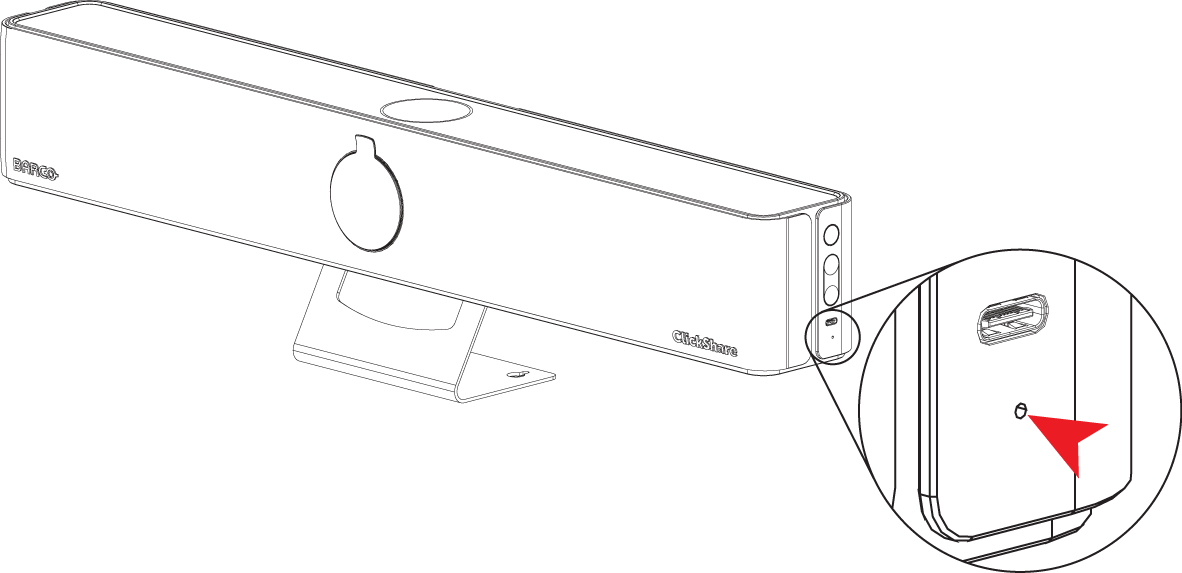
- While holding the reset button, reconnect the ClickShare’s power supply.
- Hold the reset button until you observe the following:
CX/C series Base Unit: Red-white flash of the power button flashes white.
CB Core/Pro: LED on the camera module changes from blinking white to a multi-color flashing animation.
Using XMS Cloud
- Connect to the XMS Cloud and log in with your credentials (how to: see KB 2534).
- If you have rights to more than one tenant, select the right tenant/company name in which this Base Unit is located.
- Navigate to Manage > Baseunits page and select the ClickShare device(s) from the list.
- Depending on the number of ClickShare devices selected, the factory reset process can be initiated in different ways. See the examples below:
Two or more Base Units are selected:
Click the three vertical dots and then click Delete Baseunit(S).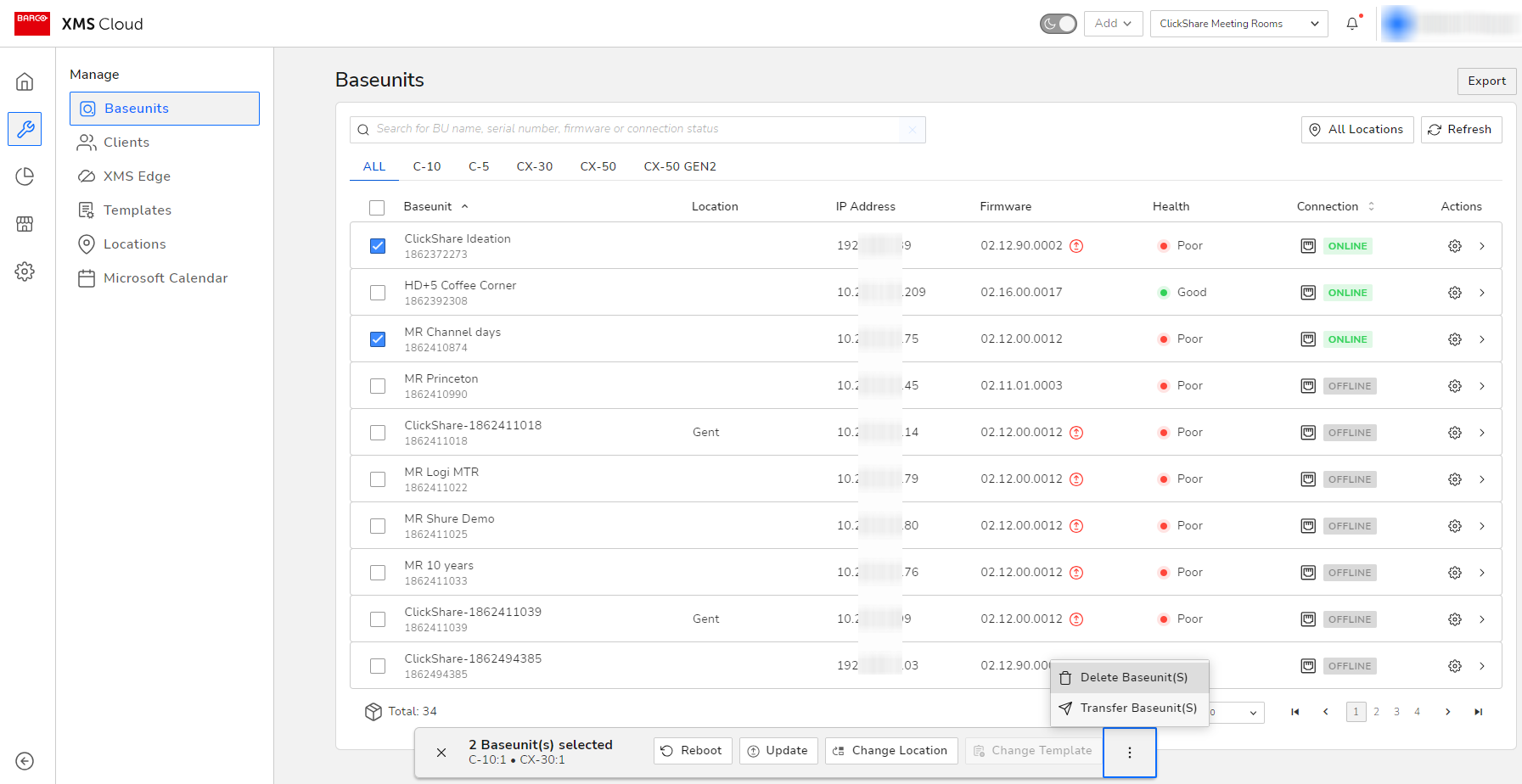
Single Base Unit is selected:
Click the three vertical dots and then click Delete Baseunit(S).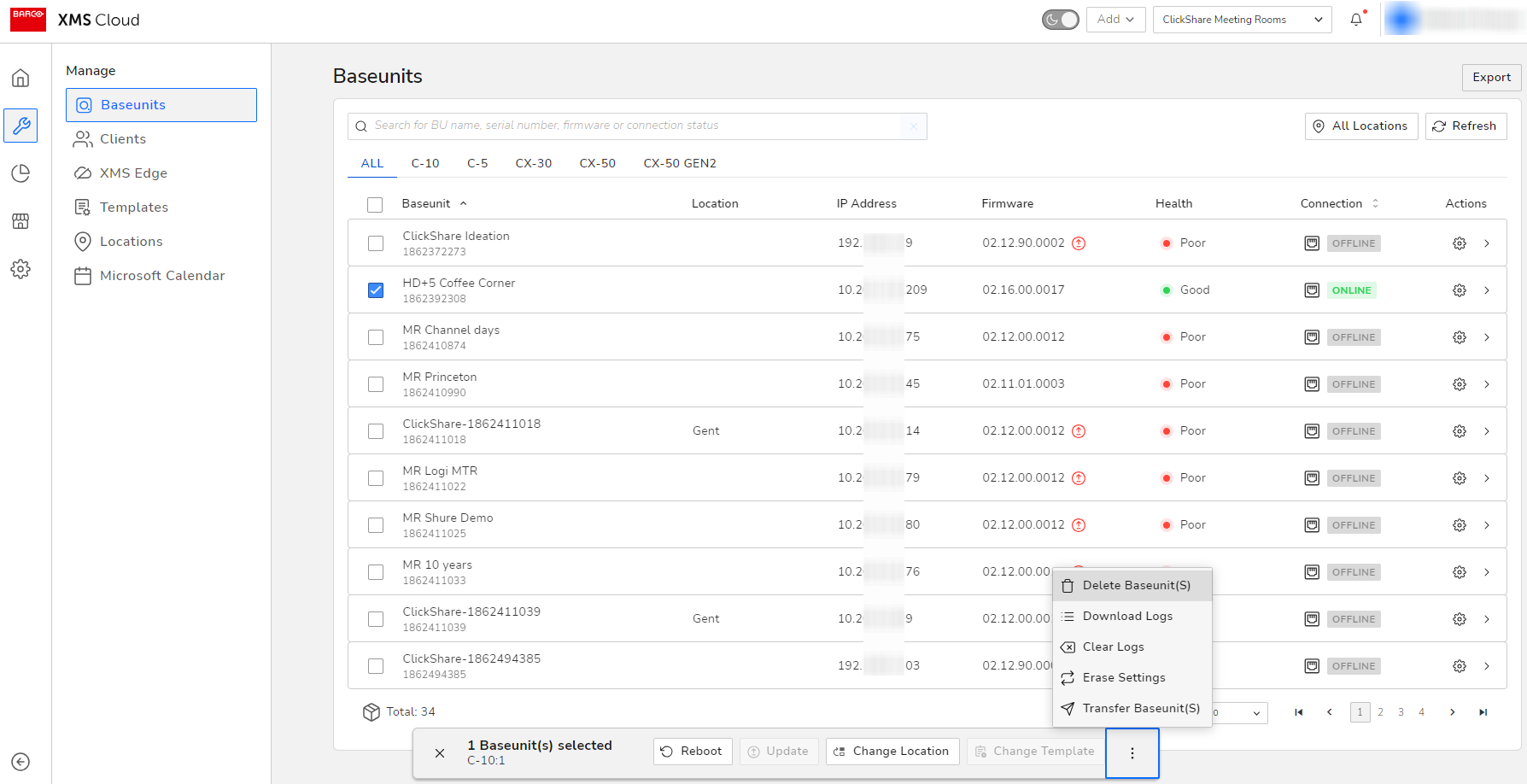
OR
In the Actions menu column, click the gear icon (see #1) of the selected Base Unit and then in the Manage Baseunit page click the three vertical dots and then click Delete Baseunit(S) (see #2).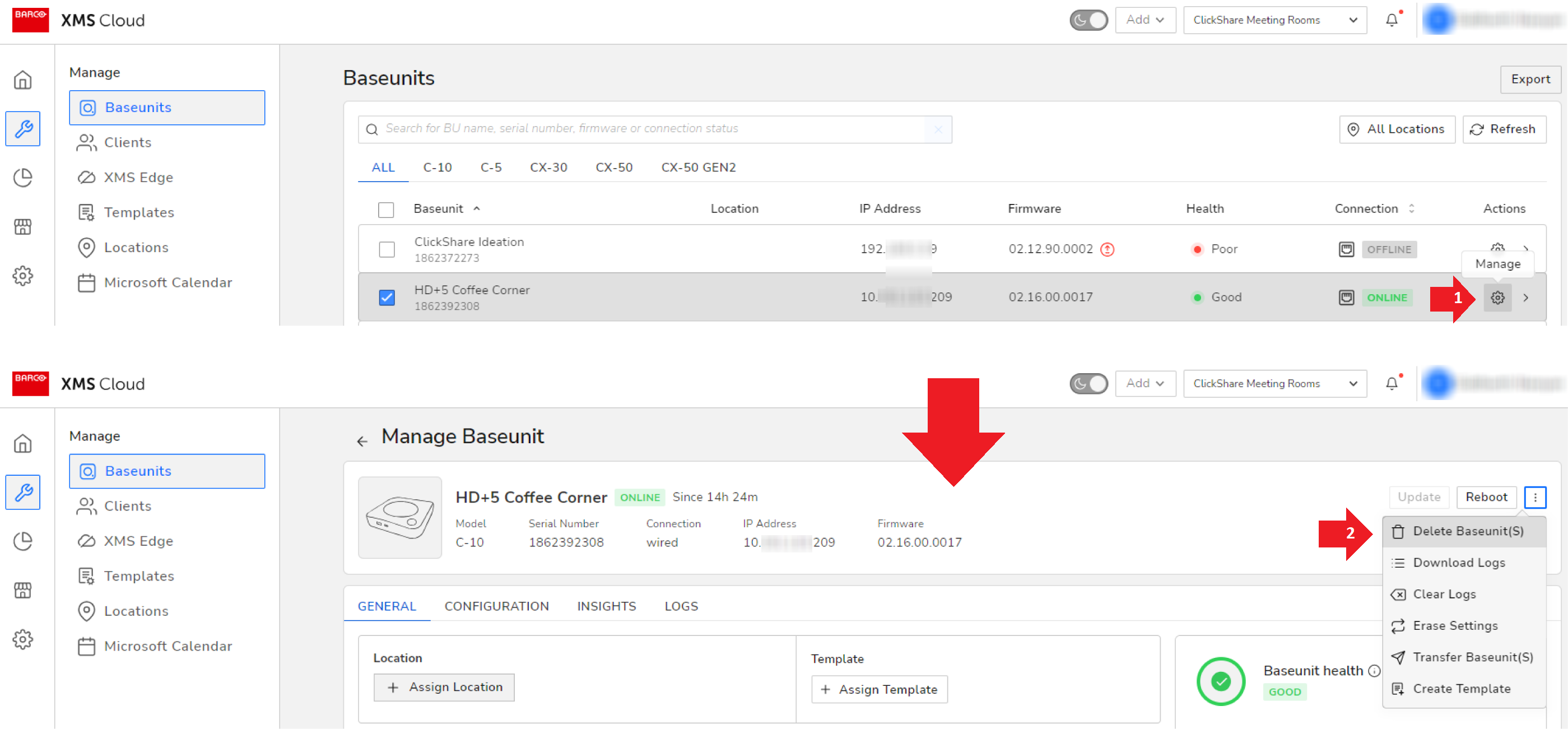
OR
In the Actions menu column, click the Quick View button (see #1) of the selected Base Unit and then in the panel that opens click the three vertical dots and then click Delete Baseunit(S) (see #2).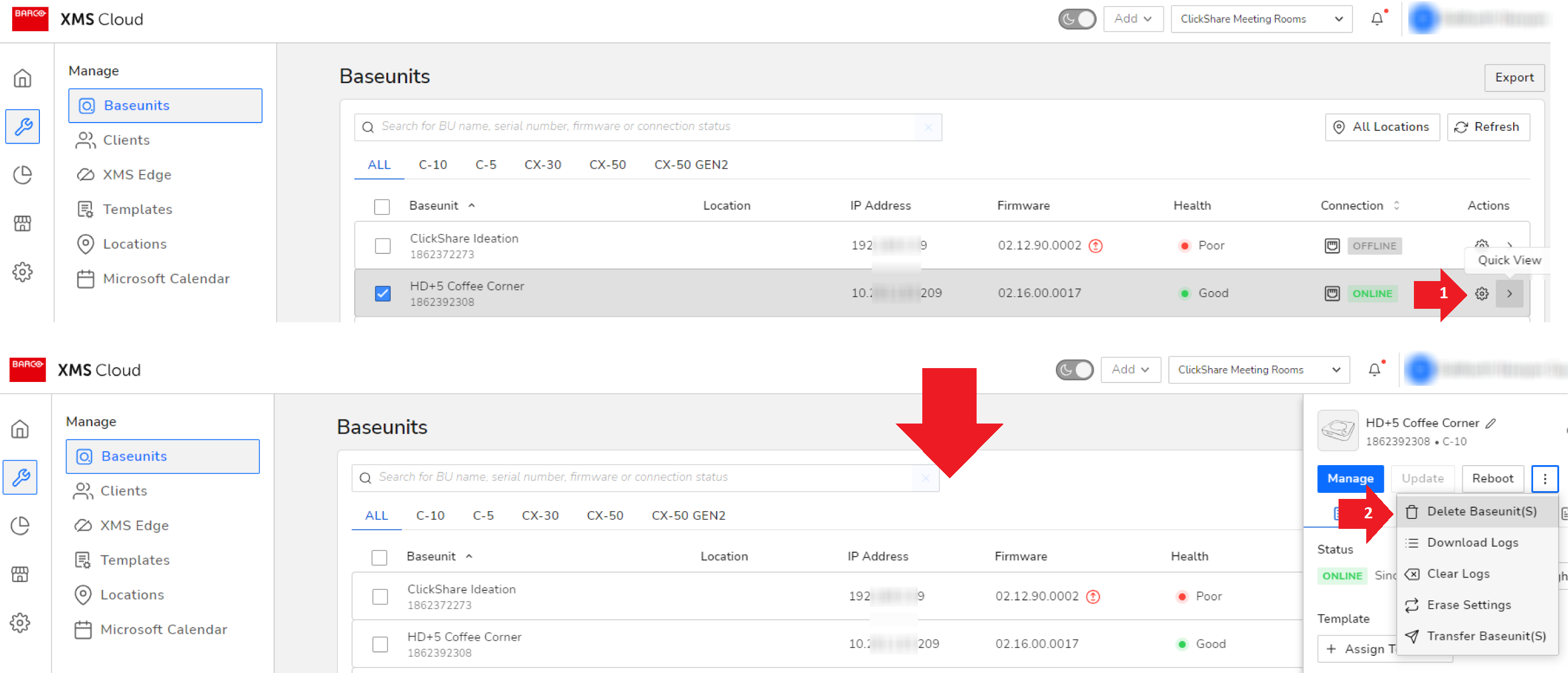
- Select the Restore factory Settings (For C, CX Series Baseunit)...(by default, selected) checkbox and click Delete Baseunit(S) to confirm reset. This will erase all settings of your Base Unit in the same way as a factory reset if the unit is online.
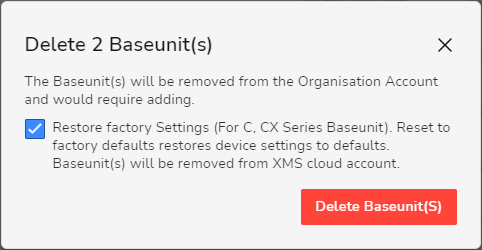
Note: In case you are still unable to reset the Base Unit or are experiencing errors while performing a factory reset, please contact Barco support by raising a service ticket (how to: see KB 6024).


