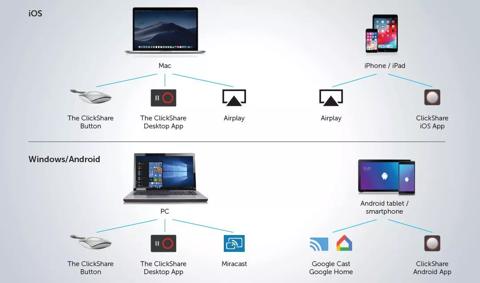Назад
- Универсальные дисплеи
- Дисплеи для диагностической визуализации молочных желез
- Дисплеи для клинических осмотров
- Индивидеальные решения для здравоохранения
- Стоматологические дисплеи
- Цифровые дисплеи для выявления патологии
- Программное обеспечение для здравоохранения
- Контроллеры медицинских дисплеев
- Дисплеи для радиологии
- Хирургические дисплеи