The full installation process of QAWeb Enterprise Agent is divided into two major steps: First, the software installation followed by the configuration of the QAWeb Agent. After the installation process is fully completed, a workstation user can change the operating mode of QAWeb Enterprise Agent between Stand-alone and cloud-connected (or vice-versa) at any moment. We will see below, how to proceed with this change.
How to change the operating mode from Stand-alone to Online?
1) Open the Configurator.exe application in C:\Program Files\Barco\QAWeb (no administrator permissions required) and select "Online"
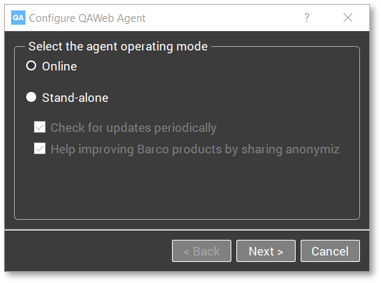
2) If a Proxy Server is present in your network architecture, please enter the proxy server settings
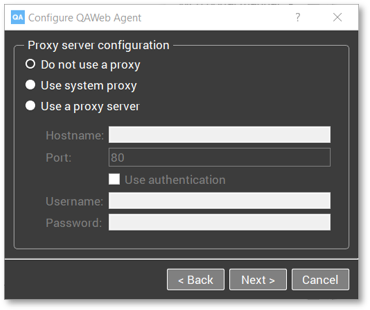
3) Login to the QAWeb Enterprise webportal https://qaweb.healthcare.barco.com/ using your user credentials and password.
Copy the Organization ID and Registration Key from the "Administration", "My Organization" menu option and paste them in the Agent Configurator
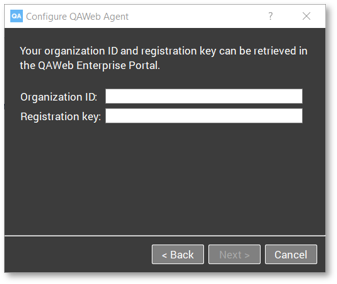
4) Define the log level. By default, leave the log level at "INFO" and keep "include display communication" unchecked. The log level can be changed again for troubleshooting purposes.
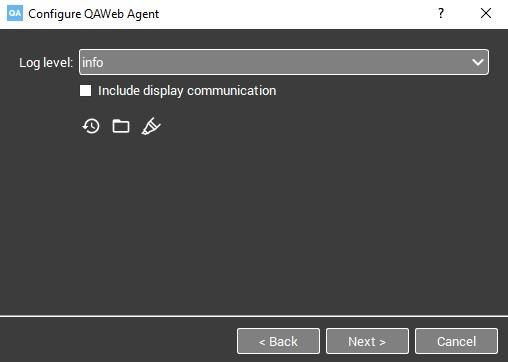
5) Select the QAWeb Agent language setting
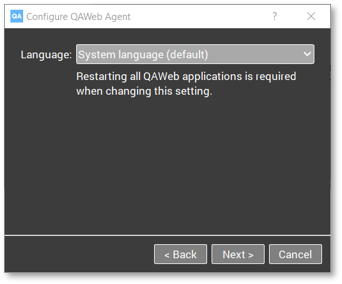
6) Confirm the defined Online settings with "Next"
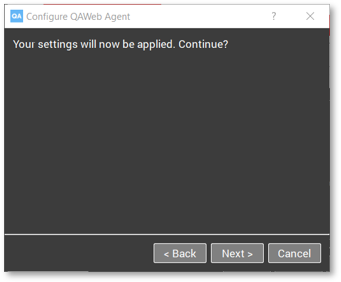
7) Click on Finish once all configuration sections have been marked as valid
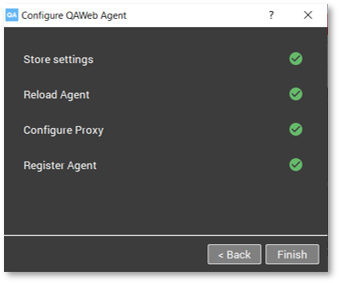
At this moment, your QAWeb Enterprise Agent will now immediately connect start to communicate with your cloud-based Organization.


