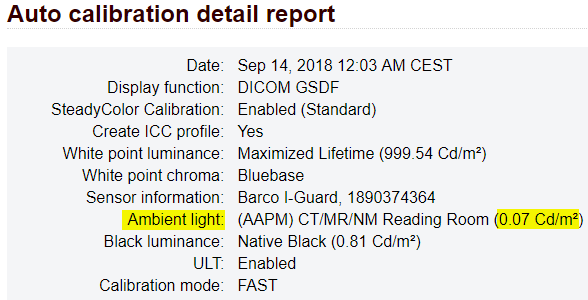What is ambient light?
 A highly recommended read: The following knowledge base article explains in a comprehensive way what ambient light is and how we compensate for it. You can find it here: [KB7842]
A highly recommended read: The following knowledge base article explains in a comprehensive way what ambient light is and how we compensate for it. You can find it here: [KB7842]In short: ambient light compensation during calibration
During calibration, QAWeb can take into account a certain amount of ambient light which is reflected on the surface of the display. By default, QAWeb will compensate for an ambient light of 35 Lux (CT/MR/NM Reading Room setting in QAWeb). Multiply that with the display's reflection coefficient and you have the reflected ambient light.
Note that other ambient light compensation settings can be selected as well. The abovementioned 35 Lux is the default setting in QAWeb.
Luckily, QAWeb does the ambient light compensation calculation for you and you can find the resulting Lamb information in the calibration reports. Here's how:
In QAWeb Agent:
Follow these steps to find the ambient light compensation value in QAWeb Agent:
- Open QAWeb Agent
- Click on the [Status] button
- Locate the 'Auto-calibration' action and click the 'Info'-link next to it.
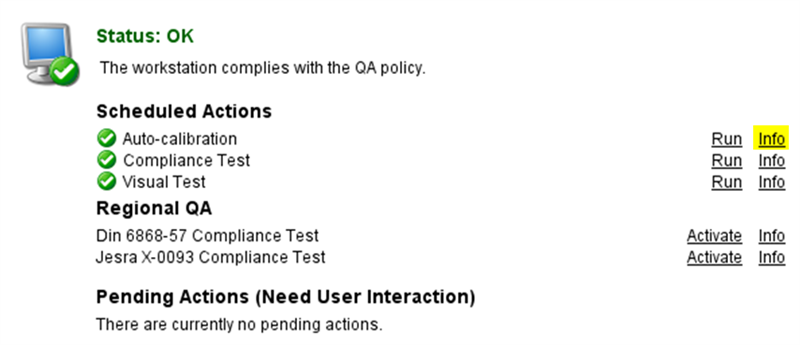
- In the auto-calibration window, select the correct display and click 'View detailed result'
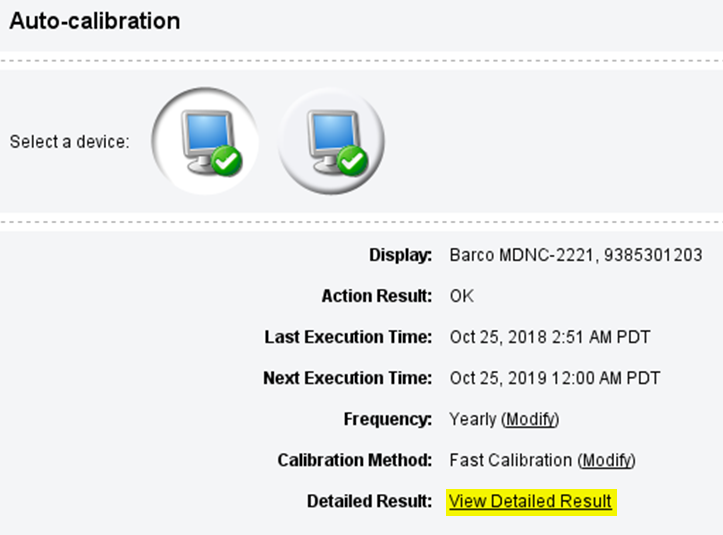
- In the next window, you can find the Lamb value under the 'Calibration values' as shown in the screenshot below. Note that here you can also see the 'Reading Room' setting which defines for which ambient light you are compensating for. You can find the luminance range for each reading room setting in the QAWeb Agent user guide (in this example, the luminance range for the CT/MR/NM reading room is between 10 and 60 Lux. QAWeb takes the average value for calibration, in this case 35 Lux).
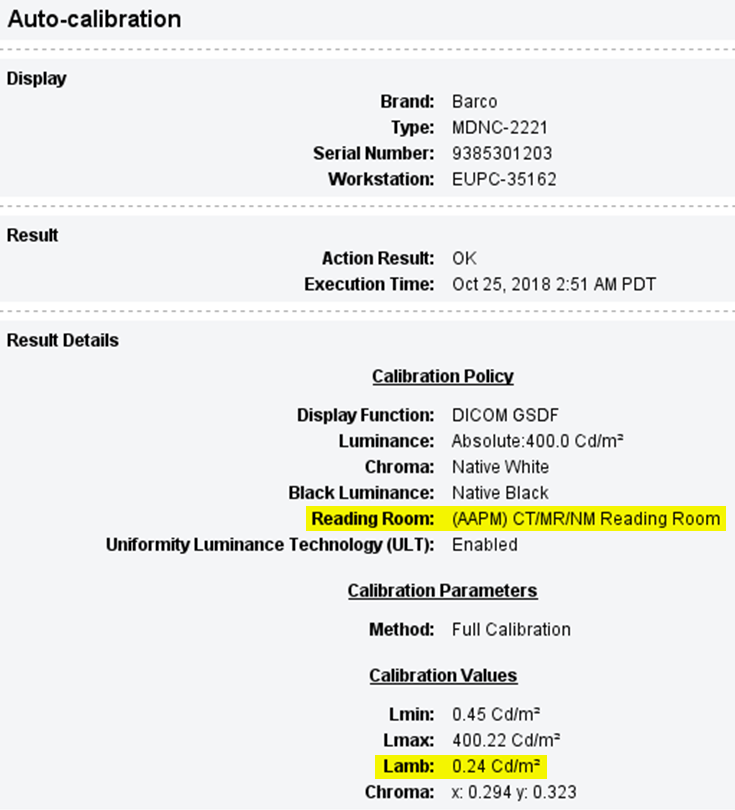
On QAWeb Server:
Follow these steps to find the ambient light compensation value on the QAWeb Server:
- Browse to the QAWeb Server: https://service.medical.barco.com
- Log in with your QAWeb Server credentials.
- Via the facility overview page, navigate to the department and then the workstation for which you wish to find the Lamb value.
- On the workstation overview page, find the display for which you wish to find the Lamb value. Next to that display, click on 'View display reports'.
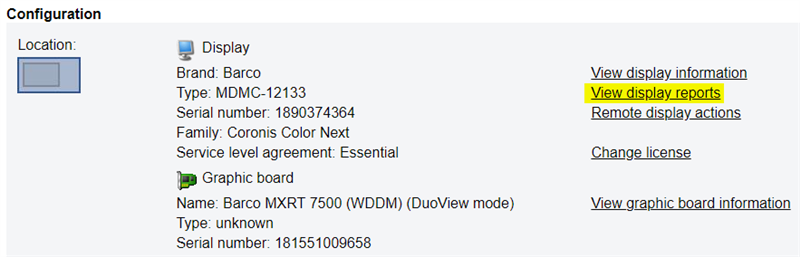
- On the next page, click on [Show] next to 'Auto-calibration'

- Then, next to the latest auto-calibration, click [Details]

- In the Auto calibration detail report, you will find the ambient light value: