Easy sharing with ClickShare from an Apple device
CLICKSHARE - BYOD 3 min read
ClickShare, the easiest wireless conferencing and presentation solution on the market, is a perfect fit for BYOD in any enterprise. No matter which device or operating system you want to use, getting your content on the meeting room screen is straightforward, with a single click.
Did you know ClickShare offers different solutions to share with Apple devices? Read on to discover the key takeaways for Mac, iPhone and iPad users when they want to share with ClickShare in a huddle space, meeting room or boardroom?
How to easily share content from an Apple device?
- Mac users can share content on a presentation screen with the ClickShare Button, the ClickShare Desktop App or Airplay.
- iPhone and iPad users have the option to share with either the ClickShare iOS App or Airplay.
Plug the USB device into your MacBook, start the application and click the Button. In seconds, you are ready to share your content using the meeting room’s AV equipment.
A small executable file activates the ClickShare Button:
Start the executable manually every time you plug a ClickShare Button into your USB port. Go to the USB drive and launch the ClickShare for Mac executable.
Or enjoy a true plug & play by installing the ClickShare Launcher service on your MacBook. This is part of the ClickShare Extension Pack and can be downloaded here.
- The intuitive and secure ClickShare Desktop App can be downloaded here.
Sharing with the ClickShare Button is straightforward
Plug the USB device into your MacBook, start the application and click the Button. In seconds, you are ready to share your content using the meeting room’s AV equipment.
A small executable file activates the ClickShare Button:
Start the executable manually every time you plug a ClickShare Button into your USB port. Go to the USB drive and launch the ClickShare for Mac executable.
Or enjoy a true plug & play by installing the ClickShare Launcher service on your MacBook. This is part of the ClickShare Extension Pack and can be downloaded here.
- The intuitive and secure ClickShare Desktop App can be downloaded here.

The Desktop App is different from the App for iOS devices. This can be downloaded from the App Store for free as well and is an alternative way to share with your iPhone or iPad.
- The display of device can be fully mirrored onto the central meeting room display using Airplay (for MacOS and iOS devices) in four simple steps.
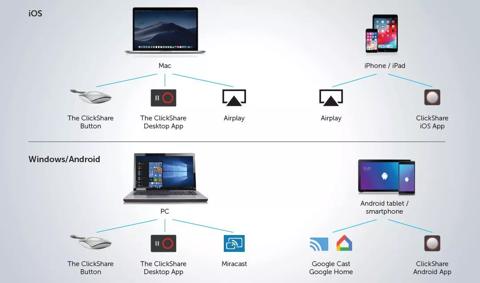
2. On its recent models MacBook, Apple moved towards USB-C connectors. ClickShare tapped into this swiftly by being the first wireless presentation solution on the market to offer USB-C Buttons. These Buttons are compatible with all ClickShare models from the CS-100 Huddle up to the CSE-800. If you haven’t got a USB-C Button available, you can also use the USB- A version with most adaptors.
3. Keep the ClickShare Base Unit up to date with the latest firmware, since Apple sometimes implements updates that have implications for the use of ClickShare too. The ClickShare R&D team adapts very fast to these updates with new firmware releases so it is of the utmost importance for any Apple user to update Base Units regularly or automatically to receive these fixes.
A tip for the best way to receive updates: plug in a network cable and enjoy automatic updates, or subscribe to our newsletter to stay informed on new releases.
Check the video for manual updates
4. Working with an extended desktop on MacOS, or using the Presentation mode in Powerpoint, is only possible when sharing via Airplay. The ClickShare Extension Pack only brings the launcher to Mac (and not the extended desktop driver), so there is no need to manually start the executable when plugging in the Button.

