There are some nuances to be aware of when using Microsoft Miracast protocol that is completely independent of Barco ClickShare. Here is a definition you need if you are searching online for supporting protocol information: SOURCE = PC, SINK = ClickShare.
Wi-Fi alliance technical descriptions are attached.
1) Miracast and internal Wi-Fi enabled, no ethernet connected. (Access Point)
Only fully supported on CX-50 and CSE-200+ because of the dual Wi-Fi implementation. This setup on all other platforms will claim the full Wi-Fi connection for Miracast and will make the unit unreachable for button or other sharing over its SSID.
Miracast creates a temporary Wi-Fi adapter when Miracast sharing is attempted.
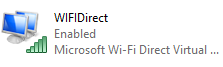
This is the PC endpoint for a P2P tunnel created by Microsoft for the Miracast secure tunnel.
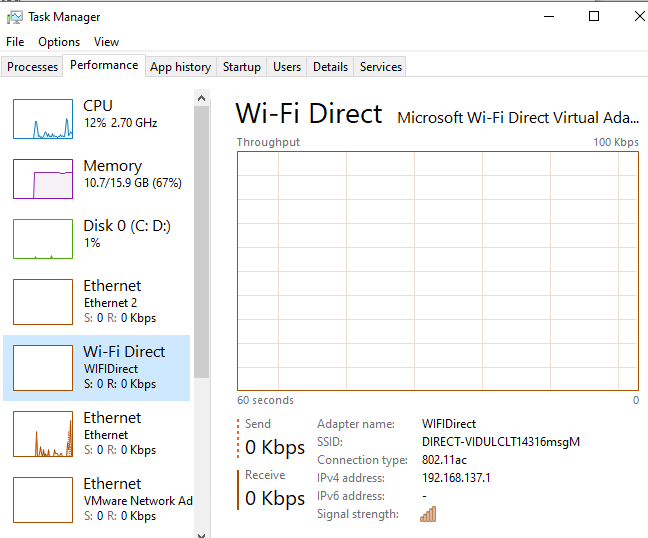
b. The PC using Miracast runs a discovery service against the 192.168.137.0 network after optionally authenticating the device (more on this in the PIN section following) >> BootP. If an available device capable of supporting Miracast is detected, then the PC runs a DHCP sequence in the tunnel to obtain an IP address from the BU. In Wireshark use BootP and RTSP as the filters:
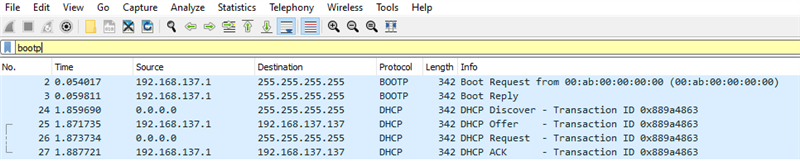
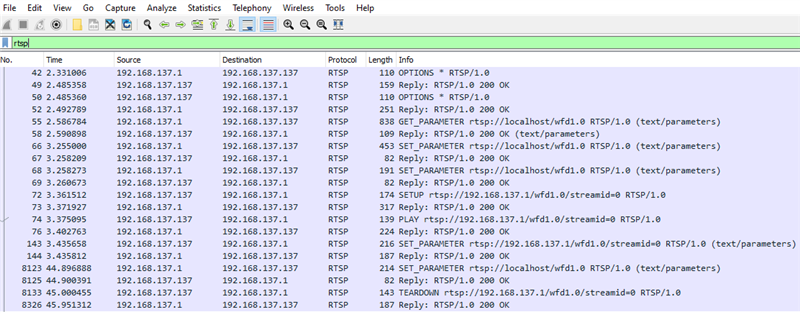
c. Then the tunnel is established and the session is open. Use RTP as a filter in Wireshark
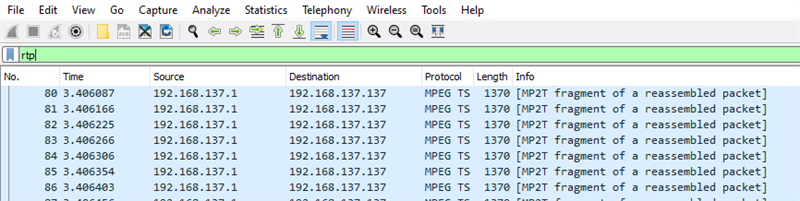
2) Miracast and internal Wi-Fi enabled and ethernet connected (Access Point + LAN)
Only fully supported on CX-50 and CSE-200+ because of the dual Wi-Fi implementation. This setup on all other platforms will claim the full Wi-Fi connection for Miracast and will make the unit unreachable for button or other sharing over its SSID.
In this case, the Wi-Fi is used only to detect an available wireless monitor, the PC will prefer the ethernet connection (if the Base Unit is reachable via the Ethernet link. This protocol is called MICE, the traces are identical).
https://docs.microsoft.com/en-us/openspecs/windows_protocols/ms-mice/940d808c-97f8-418e-a8a9-c471dc0d21bb
3) Miracast with ethernet corporate network integration, internal Wi-Fi not enabled, (LAN)
This setup is a clear Ethernet MICE connection.
4) Miracast with Wi-Fi connected in Wireless client mode, no ethernet connected. The PIN is verified before the P2P tunnel is established over the regular Wi-Fi adapter and is not supported!
Not supported.


