It might happen due to network-related reasons (security, settings...), that the connectivity between QAWeb Enterprise Agent and QAWeb Enterprise gets interrupted unexpectedly.
In QAWeb Enterprise Agent:
Connectivity issues are shown in the QAWeb Enterprise Agent GUI as following:
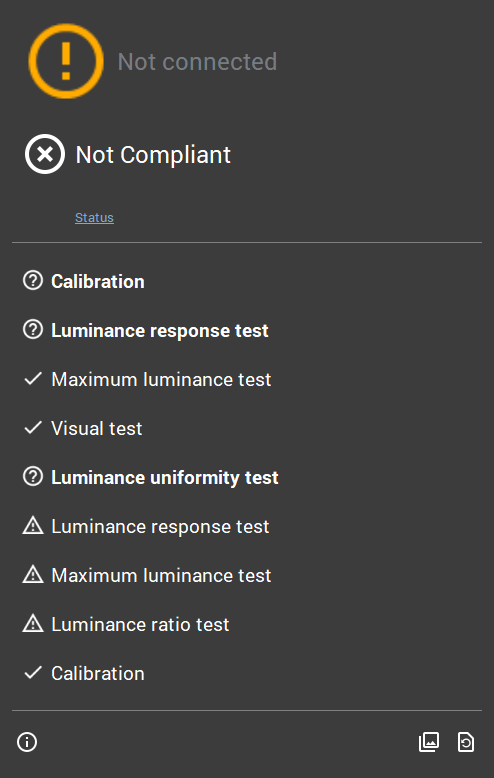
On QAWeb Enterprise Server:
Connectivity issues can also be seen on QAWeb Enterprise Server, in Assets --> Workstations
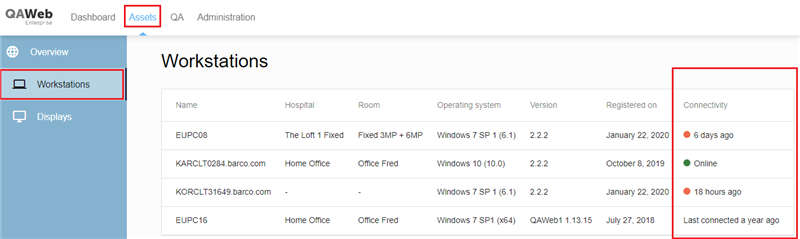
Recommendations:
- Please consult the required network settings in the QAWeb Agent User Manual .
- Please consult also the attached "QAWeb Enterprise Security and Connectivity FAQ.pdf" document
- Open the Configurator tool (From Agent version 2.7 onwards)
- Go to C:\Program Files\Barco\QAWeb\Configurator.exe
- Go through the settings of the Configurator
- Once done, the Configurator apply the settings and restart the Agent
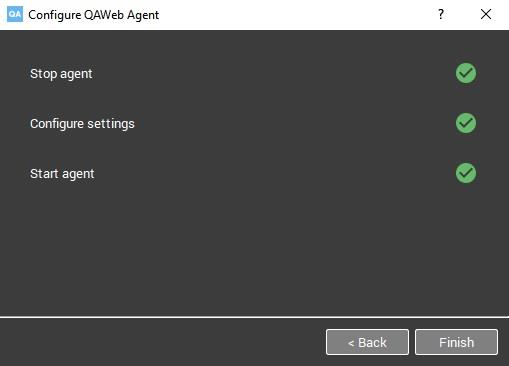
- In case of a test failure, a red cross will be marked. Please note, in an upcoming version, additional comments will be added to the Configurator.exe to guide users on the possible reason for a failed test.
- Restart the QAWeb Enterprise Agent
- See how to restart it in KB11219
- cURL Check
- Simple tool to execute HTTP requests. It can be used to test if a webservice is reachable
- URL: qaweb-curl-check.zip
- Unzip the file to the workstation
- Run qaweb-curl-check.bat
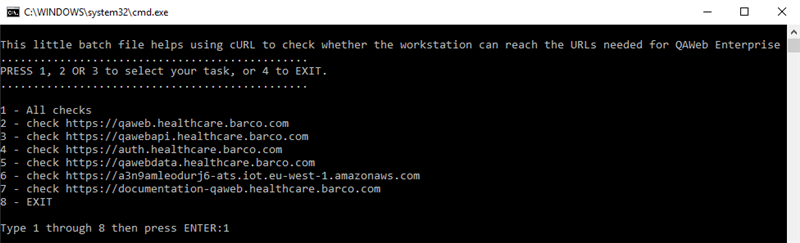
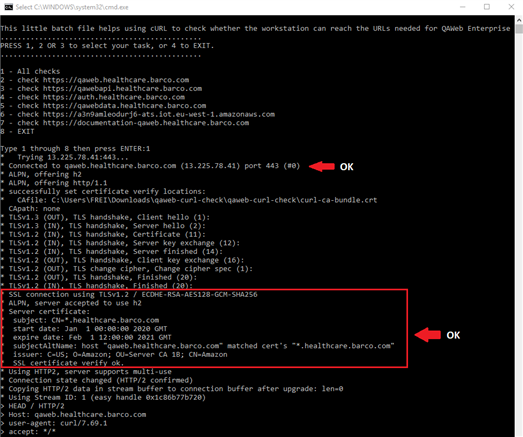
- Example when the firewall blocks the connection to port 443: Timed out . The solution is to contact the IT Department to allow outbound HTTPS traffic (name-based whitelisting)
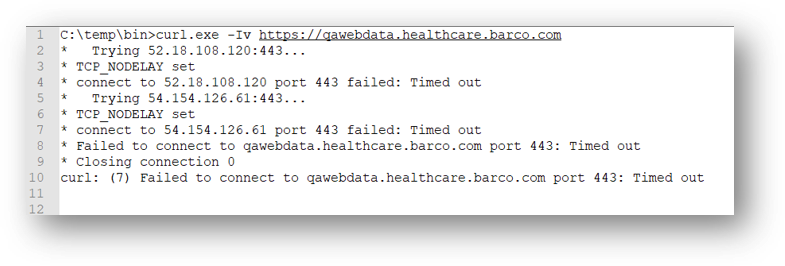
- Example certificate problems - Sometimes the network inspects SLL certificates and performs some manipulation for security reasons. The solution would be to ask the IT department to add an exemption from SSL inspection for this URL
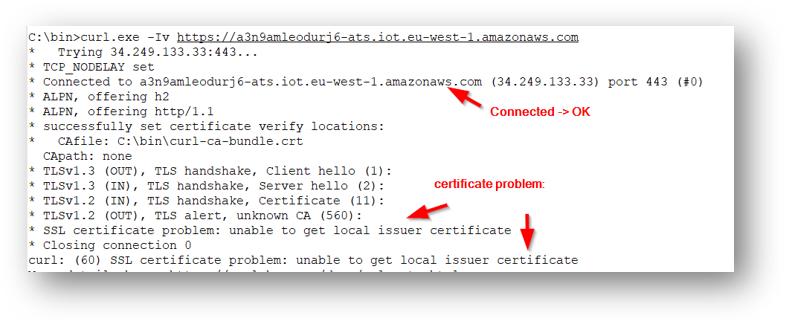
- If the problem persists, please collect the cURL logs (see Step 4), the QAWeb Enterprise Agent Log files (KB9560) and contact the Barco Customer Service Team (KB6024 )


