Issue:
When the ClickShare App is trying to share a content it can happen that it generates a notification for granting the permission in case screen recording is not allowed. The standard required permissions are "Screen Recording" and "Location Services".
On some devices and in combination with an already installed ClickShare Desktop App we noticed it is not possible to change the screen recording setting to "ON", the slider always reverts back to "OFF".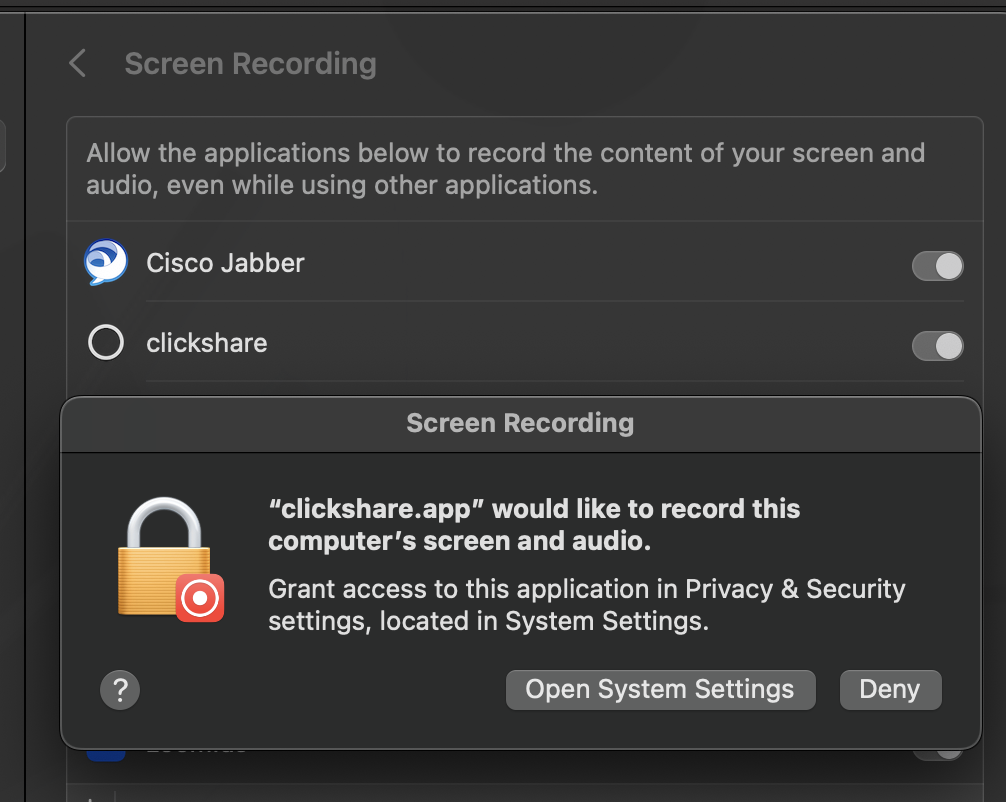
Solution:
Make sure you are running the latest ClickShare App version.
Make sure your operating system is up to date.
In case the issue would still persist :
- Remove the Button and stop the ClickShare Desktop App from running (make sure it is not running in the background).
- Remove the ClickShare Desktop App from the Mac using Mac AppCleaner, you can drag the ClickShare Desktop App in to this tool and it will completely remove it.
- Once done, go to the Screen recording settings and check if ClickShare is still visible.
- If ClickShare still visible in recording settings use the following command to remove the ClickShare Bundle ID from the screen recording settings:
tccutil reset ScreenCapture com.barco.clickshare - Now install the Clickshare Desktop App and set the screen recording through the pop up.
- If the previous steps do still not solve the issue, pleasure continue on with the following workaround mentioned below:
IMPORTANT: Do make sure that the app has already been stopped before running the script.- After the app has been quit, run the below command in terminal with this attached script: Download
sudo bash Cleanup_ClickShare.sh - After that, just launch the ClickShare App from Applications or directly plug-in the Button.
If the permission request popup comes up again, toggle the setting to grant it then reopen app as before.
Your IT department might have user restrictions in place that they need to adapt, generally this can be done by granting permissions using identifiers in the PPPC profile. The ones used by ClickShare are “com.barco.clickshare.updater” and “com.barco.clickshare” - After the app has been quit, run the below command in terminal with this attached script: Download
If the issue still remains unresolved, please contact the Barco helpdesk by creating a service ticket (how to: see KB 6024).


