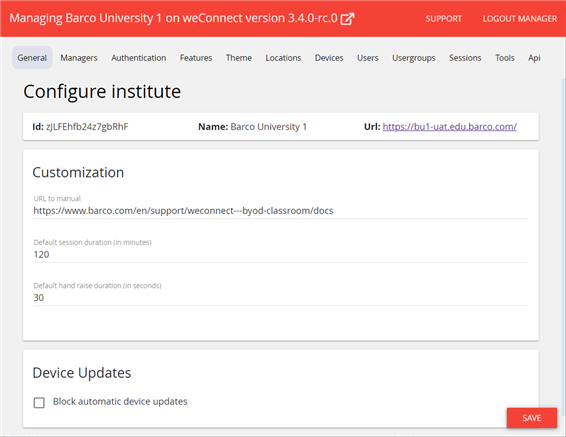
Customization
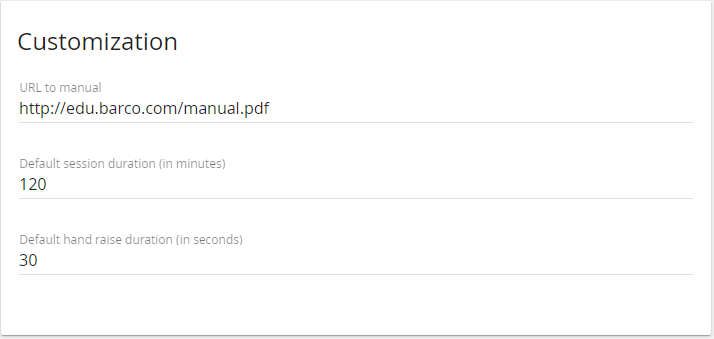
- URL to manual
In this section you can add the URL to your custom user manual. The manual is accessible to both teachers (or hosts) and participants from the menu that drops down when clicking their avatar in the top right corner of the user interface.
After having changed the URL of the correct document, press Save at the bottom right corner.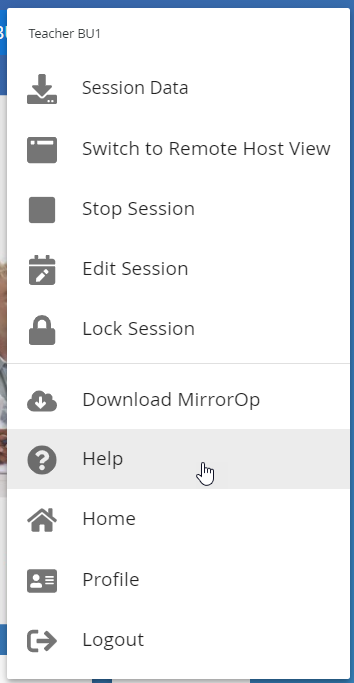
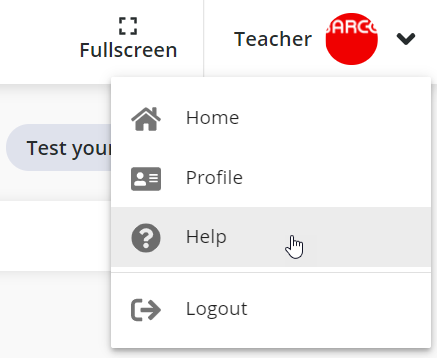
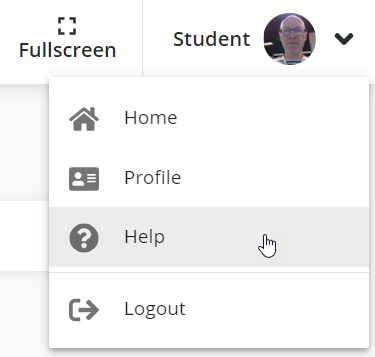
- Default session duration (in minutes)
The duration that is set to a lecture for which no end time has been specified. Default value is 120 minutes.
Press Save after having changed the value. - Default hand raise duration (in seconds)
Remote participants that are visible on the display wall in the teacher room have their image highlighted after having clicked the 'Raise hand' feature (hand icon and green bar). After the set time has elapsed, the hand-icon and green bar disappears. Default value is 30 seconds.
Press Save after having changed the value.
Device Updates
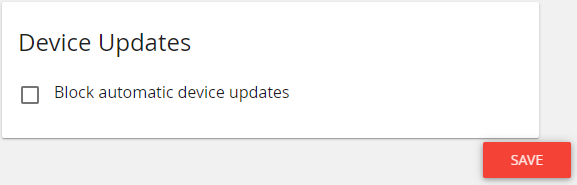
Firmware updates to devices can be held back by setting the Block automatic device updates check box. Do not forget to plan the updates to happen at a certain point in time though.
When the Block automatic device updates box is cleared, devices will automatically update over night when a new version is detected on the cloud server, according to our standard upgrade methodology.
If you want to test a new version before “releasing” the update in your institute, you can block the updates in the General section and force the update of one or more devices from the Devices section of the interface.
Press Save after having checked or cleared the check box.


