Connecting to ClickShare Base Unit Wi-Fi can be required when you wish to share content from your mobile devices or when you wish to access the Base Unit's Web Configurator of a non-networked device.
- Find your Base Unit's Wi-Fi name, the so-called SSID.
The SSID information of the Base Unit can be found on the splash screen displayed on the meeting room screen. The default SSID of a ClickShare Base Unit is ClickShare-<serial base number>.
See KB 9670 for the detailed information on ClickShare SSID.
- On your device, go to Settings > Wi-Fi and select the Base Unit's Wi-Fi (or SSID) from the network list.
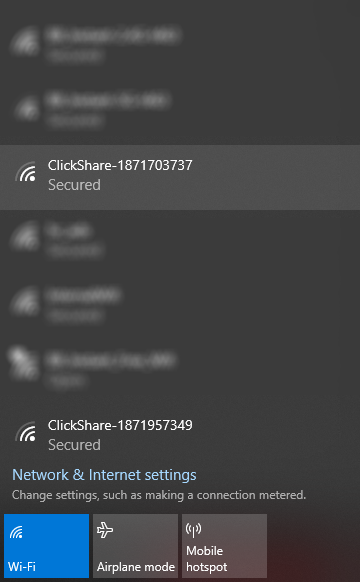
- Enter the password (default is clickshare) to connect to the Base Unit's Wi-Fi.


