ClickShare works in either the 2.4 GHz or 5 GHz band. This leaves you with many wireless channels to choose from. The 2.4 GHz frequency band is often crowded. Since ClickShare also has 5 GHz capability, we recommend using this frequency band instead. Please note, that some PC and laptop models do not detect the 5 GHz frequency range.
To minimize congestion, you can use a Wi-Fi scanner (example: inSSIDer) to find a free wireless channel and select it via the ClickShare Configurator of the Base Unit. ClickShare Configurator allows you to manually select the most appropriate channel to be used by the system, within the Wi-Fi settings in Setup > Advanced (on CSC-1) and Wi-Fi & Network > Wi-Fi Settings > Edit Settings (on CS, CSE, CX and C Base Units).
Note: inSSIDer does not detect a source of interference such as Bluetooth/ZigBee but only the Wi-Fi SSID.
All services will use the selected Wi-Fi channel (ClickShare App, AirPlay, Googe Cast and Miracast - where applicable).
After modifying the settings make sure to re-pair all Buttons with the Base Unit (how to: see KB 5924).
inSSIDer can be downloaded via https://www.metageek.com/products/inssider/ (you may need to create a free account). The tool provides you with a visual of the wireless environment as shown below in the image.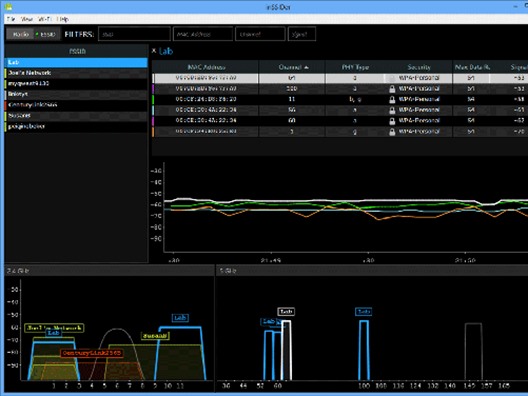
Tip: Set the ClickShare Wi-Fi into a free channel for optimal use.
Note: Looking for more information on the deployment of ClickShare within your corporate network.


