The LED ring on your ClickShare Button indicates the current status of the Button. When it is blinking white it indicates that the Button is trying to connect to the ClickShare Base Unit Wi-Fi or Corporate Wi-Fi or that you still need to run the application from the ClickShare drive.
See KB 3998 to identify your ClickShare Button generation.
Troubleshooting white light flashing:
- Activate the Button by starting the application on the ClickShare Drive.
Windows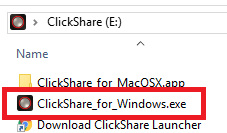
macOS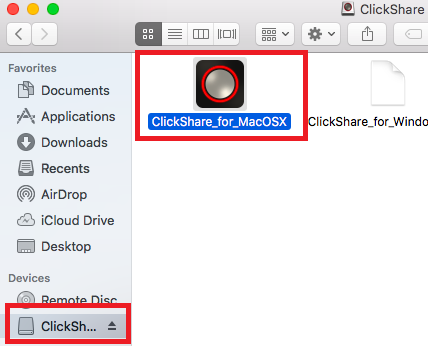
- After activation, the LED ring on your ClickShare Button should stop flashing.
If the Button is still blinking white it indicates that the Button is still trying to connect.
If it does not stop flashing, please re-pair the ClickShare Button with the Base Unit (how to: see KB 5924). - If the ClickShare Button still doesn't connect after re-pairing please check the firmware version of the Base Unit or contact your local IT to do this. Make sure you run the latest firmware on the Base Unit (KB 5923) and Button (KB 9769).
- Make sure the ClickShare App is not being blocked by security restrictions. All info on how to whitelist a ClickShare Button or App running from the Button can be found in KB 3527.
- If still failing or hardware failure is suspected and your device is still under warranty, please contact your point of sale who can help you get a warranty replacement.


