Use case:
A factory reset on a diagnostic imaging monitor is recommended when an unexpected issue is noticed on the monitor and all other potential root causes (QAWeb Software, video cables, power supplies, Display Controller, MXRT Drivers, backlight panel issue, etc...) have been ruled out during investigations.
Factory Reset:
- Open the OSD Menu according to the instructions of the user manual of your display model that can be downloaded on the Barco Website https://www.barco.com/en/support (In this example, the OSD Menu can be accessed by pressing in the lower right corner, the soft buttons)
- Select the service mode option

- Enter the Service Code which by default is set to 5040 (For more information, check the table below)
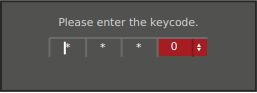
- Select Factory Reset (you will have to confirm this choice before the factory reset will start)
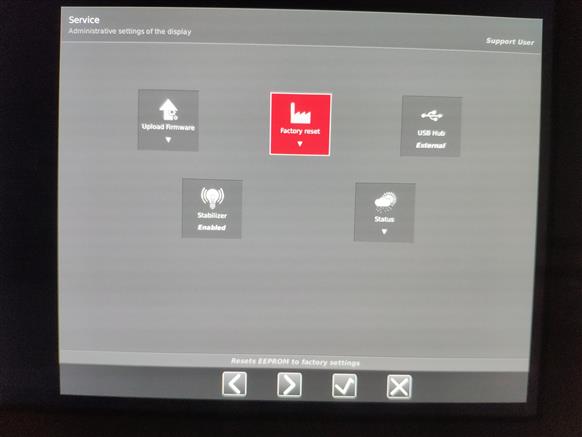
The display will reset all current settings to its factory settings. Note that the image will disappear for a couple of seconds from the monitor and will return.
Which display model includes a Factory Reset mode in its OSD Menu?
* The following table based on display models which were not EOS in September 2019
| P/N | Product | Factory Reset | Service Code |
| K9300248A | E-3620 MA | No | |
| K9301800A | MDRC-1119 | Yes | Not needed |
| K9301820A | MDRC-1219 | Yes | Not needed |
| K9301850A | MDRC-2122 | Yes | Not needed |
| K9301880A | MDRC-2221 | Yes | Not needed |
| K9307943 | MDRC-2222 | Yes | Not needed |
| K9303004A | MDRC-2224 | Yes | Not needed |
| K9350051 | MDRC-2321 | Yes | Not needed |
| K9350055 | MDRC-2324 | Yes | Not needed |
| K9301865A | MDNG-2120 | No | |
| K9301860A | MDNG-3220 | No | |
| K9300266A | MDNG-5121 | No | |
| K9300350A/B | MDNG-5221 | Yes | 5040 |
| K9301650A | MDNG-6121 | No | |
| K9300370A | MDNG-6221 | Yes | 5040 |
| K9300330A | MDNC-2123 DE | Yes | 5040 |
| K9301648B | MDNC-2221 MKII | Yes | 5040 |
| K9300323A | MDNC-3321 | Yes | 5040 |
| K9300340A | MDNC-3421 | Yes | 5040 |
| K9300360A | MDNC-6121 | Yes | 5040 |
| K9301366A | MDCG-3221 | Yes | 5040 |
| K9301500A | MDCG-5121 | Yes | 5040 |
| K9301540A/B | MDCG-5221 | Yes | 5040 |
| K9301660A | MDCG-10130 | Yes | 5040 |
| K9301605A | MDCC-4130 | No | |
| K9301615A | MDCC-4230 | Yes | 5040 |
| K9301625A | MDCC-4330 | Yes | 5040 |
| K9301626A | MDCC-4430 | Yes | 5040 |
| K9301632A | MDCC-6230 | Yes | 5040 |
| K9301634A | MDCC-6330 | Yes | 5040 |
| K9301635A | MDCC-6430 | Yes | 5040 |
| K9301636A | MDCC-6530 | Yes | 5040 |
| K9300507A | MDMG-5121 | No | |
| K9300520A/B/C | MDMG-5221 | Yes | 5040 |
| K9301680A | MDMC-12133 | Yes | 5040 |
| K9301100A | MDPC-8127 | Yes | 5040 |


